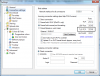Howdy, Stranger!
It looks like you're new here. If you want to get involved, click one of these buttons!
Quick Links
Categories
- 51 All Categories
- 20 Community
- 2 News
- 18 General
- 31 Client
- 24 Support
- 7 Requests
Guide: Connection issues / How to get in active mode
How to get in active mode / I have connection issues
This guide explains how to correctly forward ports for ApexDC++ and resolve any connection issues experienced. ApexDC++ has two fundamental connection modes - active and passive. Only as a last resort are people to use passive mode. Active mode allows a user to connect to more users and ultimately transfer faster.
From 1.2, users are required to forward a port for TLS in order to become active.
If you are NOT behind a router:
- Select the Direct Connection radio button in ApexDC++ connection settings
- Allow ApexDC++ in your software firewall (it should have prompted you when launched)
- Test active mode by clicking on the test connection hyper-link in the connection settings page
If you still experience connection time-outs or unable to connect messages, you're best following the steps below.
If you are behind a router:
Try and mimic this screenshot:
- First you need to use portforward.com to look up your router's model number, which should help you forward ports for ApexDC++
- Specify a different port for TCP, UDP and TLS (Select a number between 1024 - 65535). If you wish, TCP and UDP can utilise the same port, but you must ensure the router forwards both TCP and UDP
- When you have forwarded the ports above on the router, open up ApexDC++ and go to Settings -> Connection settings. Select "Firewall with manual port forwarding". In the port fields, enter the port number that you are forwarding on the router.
- Press "Get IP Address" to automatically insert your IP. Please note: If you're IP changes, you're best checking the "Auto-update IP" feature
- Restart ApexDC++ and you should be able to connect properly.